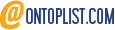Microsoft ha svelato un futuristico accessorio che riuscirà a competere con
Google Glass e
Oculus Rift. Rivolto sia all'utente occasionale che al gamer,
HoloLens è il primo computer olografico indipendente al mondo. Nell'evento di presentazione di
Microsoft Windows 10 si è parlato anche del futuro del computer, in un'era in cui diventa sempre più personal. A questo proposito, Microsoft ha mostrato
HoloLens, quello che definisce come il primo computer olografico indipendente al mondo.
 HoloLens
HoloLens è un casco per la realtà aumentata in cui l'ambiente circostante prende vita grazie a tutta una serie di API che
Microsoft chiama
Windows Holographic. Abbinando i sensori e microchip del visore (fra cui la Holographic Processing Unit, non meglio definita) che sta al centro del sistema, alle tecnologie software permesse dalle nuove API, l'utente può interagire con elementi tridimensionali ricreati nello spazio circostante.

Quando indosserà
HoloLens, o qualsiasi casco compatibile con le tecnologie
Windows Holographic, l'utente si troverà all'interno di uno spazio virtuale che fa anche da "interfaccia operativa". I vari elementi, definiti ologrammi, sono anche applicazioni Windows universali (e viceversa) che gli stessi sviluppatori possono abilitare al poco convenzionale ambiente di lavoro.
HoloLens funziona in maniera indipendente, caratteristica su cui
Microsoft ha battuto molto in fase di presentazione: non deve essere collegato al PC o allo smartphone e non ha bisogno di alcun cavo. Va semplicemente indossato.